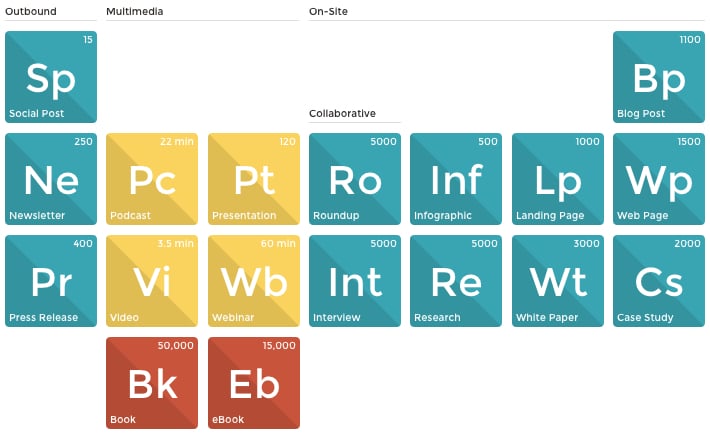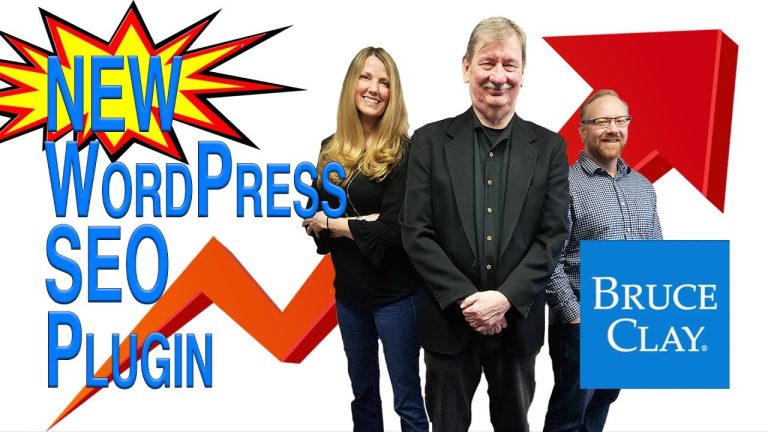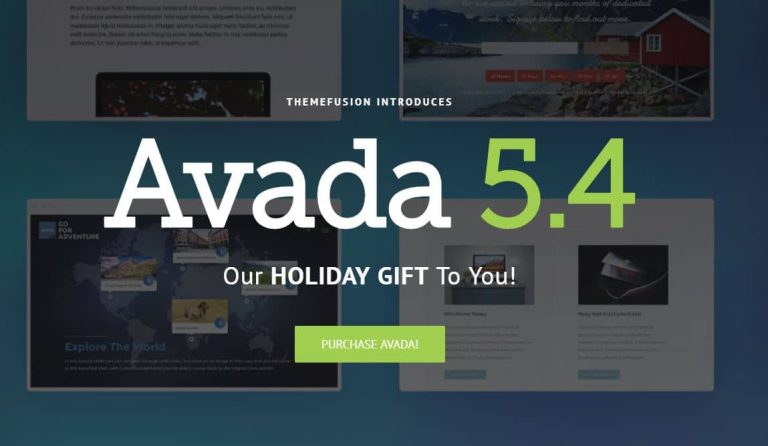A Step-by-Step Guide to Troubleshooting Your WordPress Website
Table of Contents
- Best Ways to Troubleshooting Your WordPress Website
- Identifying the cause of the problem
- Identify common WordPress website issues
- Check for plugin conflicts first
- Update WordPress framework, themes, and plugins regularly
- Occasionally clear your browser cache
- Troubleshoot white screen of death
- Fix quickly common login issues
- Test different WordPress themes for compatibility
- Diagnose slow loading times efficiently
- Resolve broken links and images
- Seek professional help when needed
- How to help your customers troubleshoot WordPress website issues
- Here are some Helpful WordPress Troubleshooting Tips
- How do I troubleshoot my WordPress website?
- What should I do if my WordPress website shows a blank screen?
- Why is it important to remember to create a troubleshooting guide?
- What should I do if I encounter a 503 error on my WordPress website?
- Frequently Asked Questions
- What are the common issues that can arise with a WordPress website and how can they be identified?
- What are the initial steps to take when troubleshooting a WordPress website, such as checking for plugin conflicts or theme issues?
- How can one troubleshoot database connection errors in WordPress and resolve them?
- What are some effective ways to debug and troubleshoot WordPress theme-related issues, such as layout problems or broken functionality?
- How can one troubleshoot and fix performance issues on a WordPress website, such as slow loading times or high resource usage?
Best Ways to Troubleshooting Your WordPress Website
When it comes to creating and maintaining a successful website, there are bound to be some technical issues that arise along the way. This is especially true for those using WordPress as their content management system. However, with the right knowledge and approach, troubleshooting these issues doesn’t have to be a daunting task. When faced with a problem, it’s important to remember that troubleshooting is an essential part of maintaining and optimizing your site. In fact, by following a step-by-step guide, you can quickly and effectively resolve any problems with your WordPress website. Whether you’re a seasoned WordPress user or a beginner, this article will provide you with the tools and techniques necessary to identify and solve common issues such as broken links, slow loading times, and plugin conflicts. From identifying the root cause of the problem to implementing solutions, this guide will cover all the necessary steps to get your website up and running smoothly once again. So, if you’re ready to take control of your WordPress website and overcome any technical challenges that come your way, read on for a comprehensive troubleshooting guide that will leave you feeling confident and empowered in your website management skills.
In the steps below we will see how to troubleshoot common problems on your WordPress website.
Identifying the cause of the problem
In troubleshooting any issue, the first crucial step is to accurately identify the cause of the problem. This involves analyzing the symptoms and considering any recent changes or updates made to your WordPress website. By pinpointing the root cause, you can effectively troubleshoot the issue and prevent it from recurring in the future.

Identify common WordPress website issues
One common issue that WordPress users may encounter is broken links on their website. This can happen when a page or post is deleted, leading to a 404 error for visitors. It can also occur when a link is incorrectly typed or when a page is moved without setting up proper redirects. To troubleshoot this issue, users can use a broken link checker plugin, review their site’s internal linking structure, and manually check for any broken links.
Another common issue is slow loading times, which can have a negative impact on user experience and SEO. This can be caused by various factors, such as large image files, too many plugins, or a low-quality hosting provider. To fix this issue, users can optimize their images, limit the number of plugins, and consider upgrading their hosting plan. They can also use tools like Google PageSpeed Insights to identify specific areas for improvement and implement the recommended changes.
Plugin conflicts are another common source of WordPress troubleshooting. This occurs when two or more plugins have conflicting code, causing errors or malfunctions on the website. To resolve this issue, users can deactivate all plugins and then reactivate them one by one, checking the website after each activation to identify the conflicting plugin. They can also review plugin updates and ensure they are compatible with their current WordPress version. In some cases, users may need to reach out to the plugin developer for assistance in fixing the issue.
Check for plugin conflicts first
To effectively troubleshoot any issues with a WordPress website, it is important to first check for plugin conflicts. These conflicts can arise when two or more plugins are not compatible with each other, leading to errors and malfunctions on the website. This is a common problem that many WordPress users face, and it can be easily resolved by following a few simple steps.
One of the first things to do when troubleshooting a WordPress website is to deactivate all plugins and then reactivate them one by one. This will help to identify which plugin is causing the conflict. Another way to check for conflicts is to use the plugin Health Check, which allows users to troubleshoot their website without affecting the site’s visitors. It is also important to keep plugins updated to their latest versions, as outdated plugins can also cause conflicts. By addressing plugin conflicts early on, users can ensure a smooth and error-free experience for their website visitors.

Update WordPress framework, themes, and plugins regularly
Regularly updating WordPress and its plugins is crucial for maintaining a smooth and secure website. Outdated versions can leave your website vulnerable to security breaches and compatibility issues, making it prone to crashes and errors. By updating WordPress and its plugins, you not only ensure the security of your website but also improve its performance and functionality. This is why it is highly recommended to keep a regular check on updates and install them as soon as they are available.
Updating WordPress and plugins is not a complicated task and can be easily done through the WordPress dashboard. It is also important to note that updating WordPress and its plugins can also help in troubleshooting issues with your website. Often, outdated versions of plugins can cause conflicts and errors that can hinder the smooth functioning of your website. By keeping them updated, you eliminate the chances of such conflicts and make it easier to identify and resolve any issues that may arise. Therefore, make sure to prioritize WordPress troubleshooting by regularly checking for updates and keeping your website up-to-date.
Occasionally clear your browser cache
Clearing your browser cache occasionally is another important step in troubleshooting your WordPress website. The browser cache is a temporary storage where web browsers store website data such as images, scripts, and stylesheets. This allows for faster loading times when you revisit a website. However, as you make changes to your website, the cached data may become outdated and cause compatibility issues. Clearing your browser cache ensures that your browser is using the most up-to-date version of your website, preventing any errors or conflicts.
Regularly clearing your browser cache can also improve website performance. As the cached data builds up, it can slow down website loading times and affect user experience. By clearing the cache, you are essentially freeing up space and allowing your browser to download fresh data from the website. This can result in faster loading times and a smoother browsing experience for your visitors. In addition, clearing the cache can also help troubleshoot issues with website functionality. If you are experiencing problems with certain features or pages on your website, clearing the cache may resolve the issue and save you time in trying to pinpoint the root cause. Overall, regularly clearing your browser cache is a simple yet effective way to troubleshoot and fix any issues that may arise on your WordPress website.
Troubleshoot white screen of death
One common issue that WordPress users may encounter is the white screen of death, which refers to a blank white screen that appears when trying to access their website. This issue can be frustrating and alarming, as it prevents users from accessing their website and can potentially drive away visitors. However, with some WordPress troubleshooting techniques, this issue can be easily fixed.
The first step in troubleshooting the white screen of death is to check for any recent changes or updates made to the website. This can include installing new plugins, themes, or making changes to the code. If any changes were made, try reverting them to see if that resolves the issue. Additionally, it is important to ensure that all plugins and themes are updated to their latest versions, as outdated versions can cause compatibility issues. If the issue persists, it may be necessary to access the website’s error logs to identify any specific errors that could be causing the white screen. With proper WordPress fixing techniques, the white screen of death can be resolved and the website can be restored to its proper functioning state.
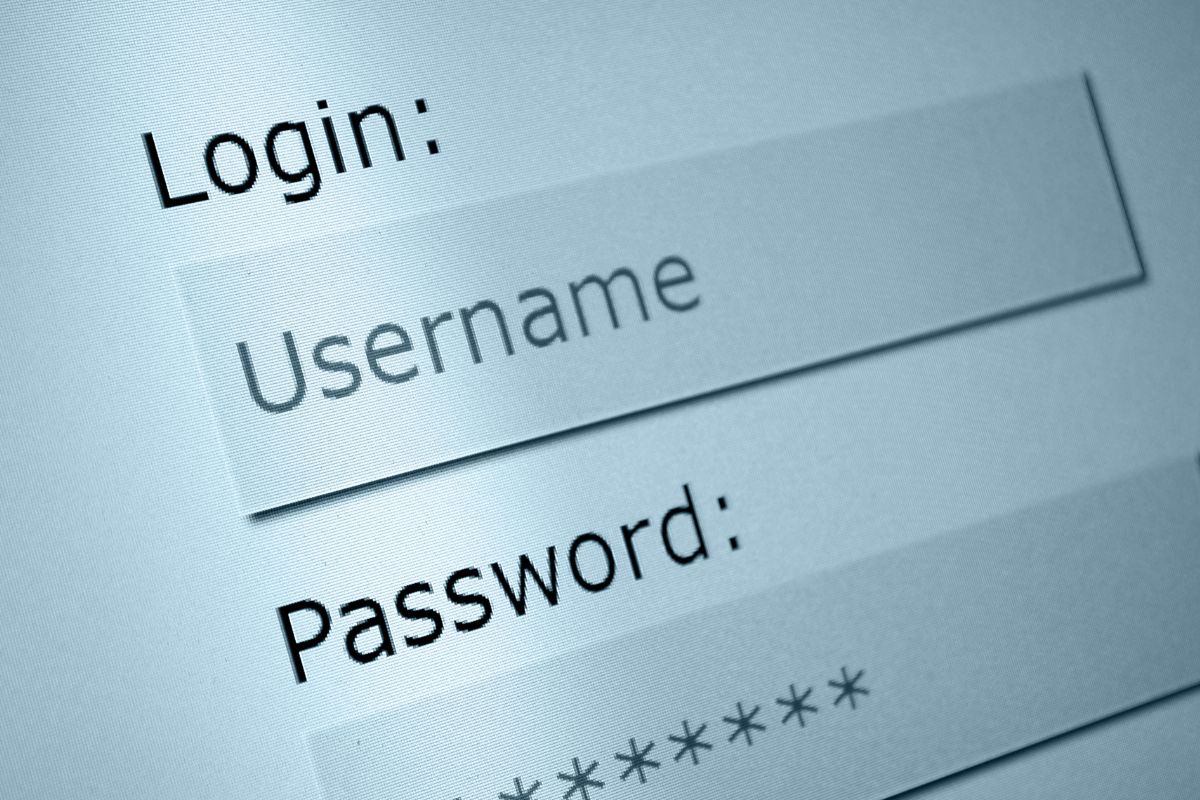
Fix quickly common login issues
To fix common login issues quickly, it is important to first identify the root cause of the problem. One common issue is the white screen of death, which can be caused by various factors such as recent changes or updates to the WordPress website. In such cases, WordPress troubleshooting is necessary to determine the specific cause and then proceed with WordPress fixing. This can involve reverting recent changes or updates, updating plugins and themes, and accessing error logs for specific errors.
Another common login issue is the “incorrect password” error, even when the correct login credentials are entered. In this case, it is recommended to check for any typos or spelling errors in the password, as well as ensuring that the correct username is being used. If the issue persists, resetting the password or checking for any conflicts with security plugins can also help resolve the problem. Website troubleshooting also involves clearing browser caches and cookies, as these can sometimes interfere with the login process. By following these troubleshooting steps, common login issues can be quickly resolved, allowing users to access their WordPress website without any further disruptions.
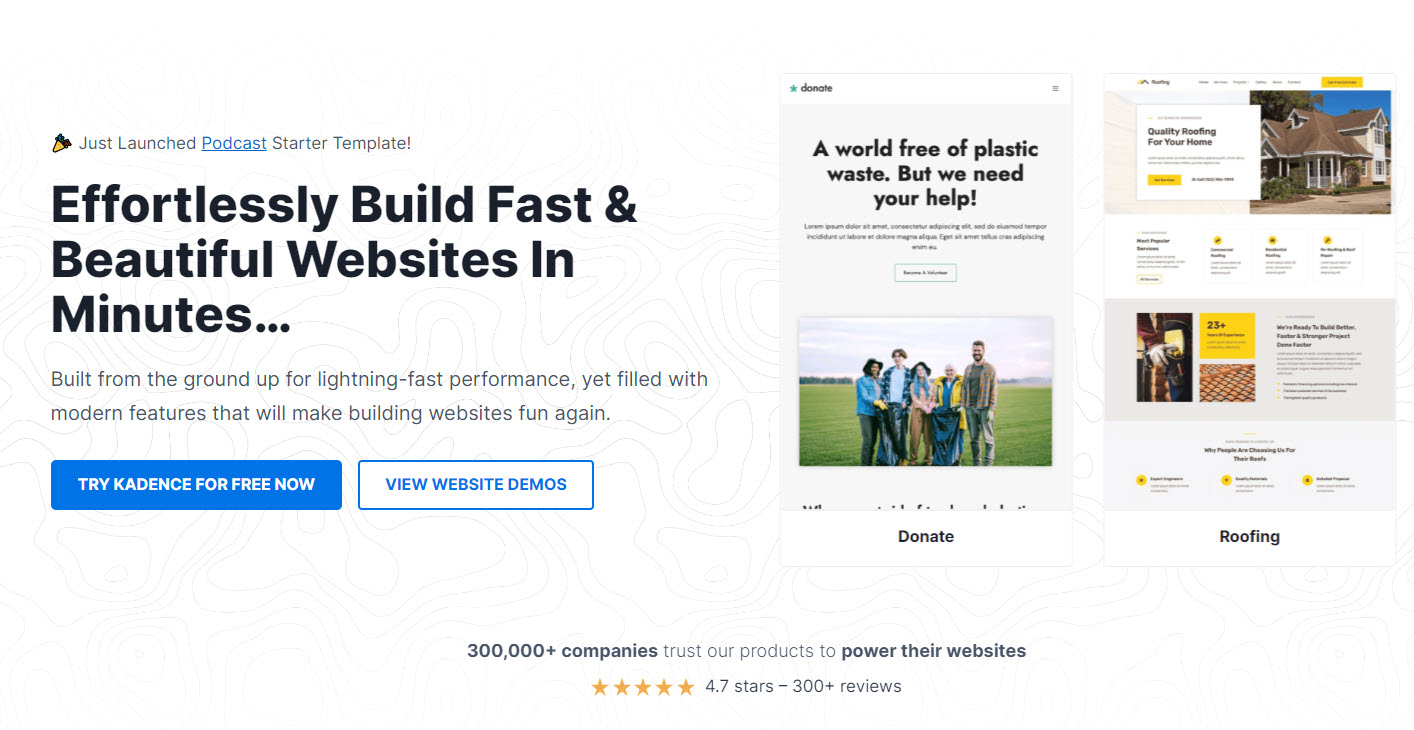
Test different WordPress themes for compatibility
To further troubleshoot and fix issues on your WordPress website, it is important to test different themes for compatibility. This is especially useful if you have recently changed your website’s theme or have updated it. In some cases, a theme may not be compatible with certain plugins or updates, causing issues such as the white screen of death or incorrect password errors. Testing different themes can help identify the root of the problem and provide a solution.
To test for theme compatibility, start by deactivating all plugins and switching to a default theme, such as Twenty Twenty Three, to see if the issue persists. If the problem is resolved, then it is likely that there is a conflict with the previous theme. You can then reactivate your plugins one by one to determine which one is causing the conflict. If the issue still persists with the default theme, then it is recommended to try a different theme to see if it resolves the issue. This process of WordPress troubleshooting and fixing can help ensure a smooth and functional website for your visitors.
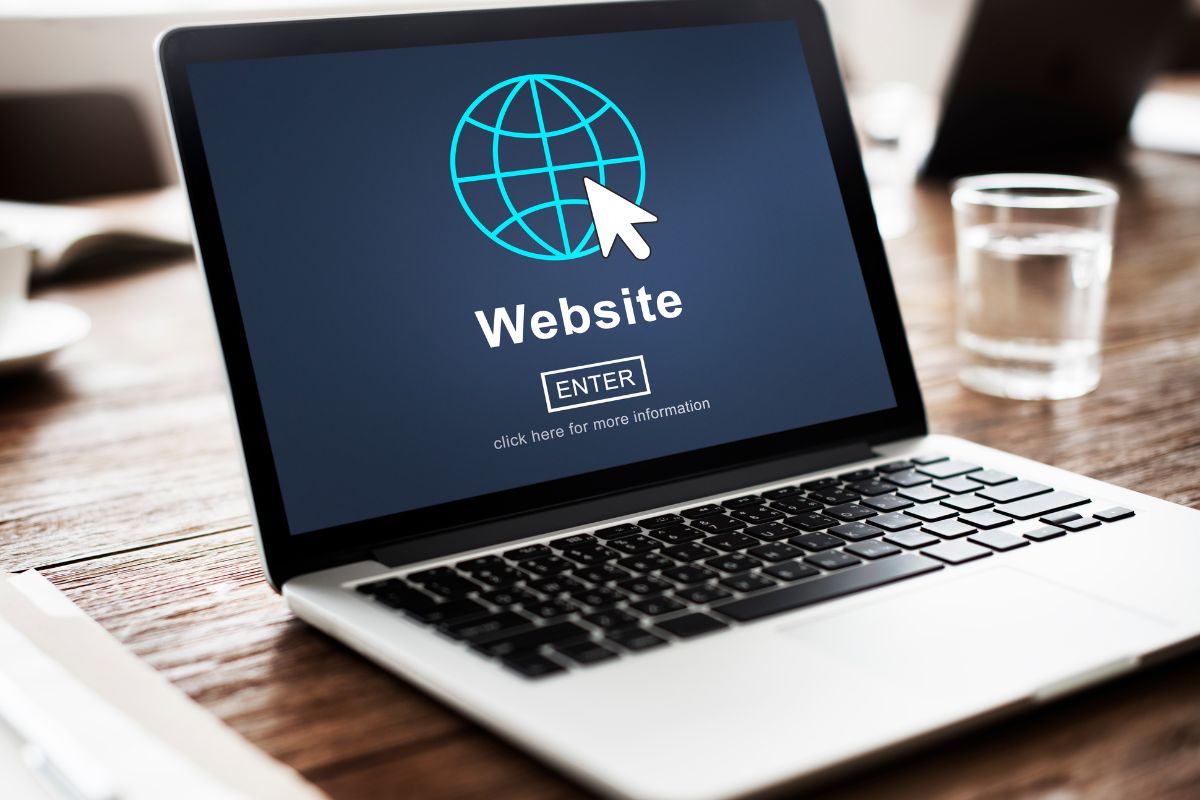
Diagnose slow loading times efficiently
To diagnose slow loading times efficiently on a WordPress website, it is important to follow a step-by-step troubleshooting process. The first step is to test the website’s loading time with different themes. This is crucial, especially after changing or updating the theme. If the loading time improves with a different theme, it indicates a theme conflict. This can be resolved by either switching to a more compatible theme or contacting the theme developer for assistance.
The next step is to deactivate all plugins and switch to a default theme. This helps identify if the issue is caused by a plugin. If the loading time improves, it means that one of the plugins is causing the slow loading time. In such cases, it is recommended to deactivate all plugins and then activate them one by one to identify the problematic plugin. If the issue persists even with all plugins deactivated, it could be a sign of a larger issue with the website. In such cases, it is best to seek professional help for further troubleshooting and fixing. By following this process, website troubleshooting for slow loading times can be done efficiently and effectively.
Resolve broken links and images
Broken links and images can be a common issue that arises when troubleshooting a WordPress website. These broken elements can negatively impact the user experience and make your website appear unprofessional. To ensure that your website is functioning properly, it is important to regularly check for and resolve any broken links and images. This step-by-step guide will provide instructions on how to troubleshoot and fix these issues on your WordPress website.
The first step in resolving broken links and images on a WordPress website is to identify the root of the problem. This can be done by using a broken link checker plugin or by manually checking each link and image on your website. Once the broken elements have been identified, the next step is to fix them. This can involve updating the URL, properly uploading the image, or removing the broken element altogether. It is important to thoroughly check all pages and posts on your website to ensure that all broken links and images have been resolved. By regularly performing these WordPress troubleshooting steps, you can ensure that your website is functioning properly and providing a seamless experience for your visitors.

Seek professional help when needed
Professional help can be a valuable resource when troubleshooting WordPress websites. Despite the availability of online tutorials and guides, sometimes it is necessary to seek the expertise of a professional to effectively address complex issues. WordPress troubleshooting and fixing can be a time-consuming and challenging task, especially for those with limited technical knowledge. In such cases, seeking professional help can save time and effort while ensuring that the website is functioning optimally. Additionally, professional help can provide valuable insights and recommendations for improving the overall performance and user experience of the website.
Website troubleshooting can be a daunting and overwhelming task, especially for novice WordPress users. It is crucial to recognize when the issue at hand requires professional assistance. Ignoring or neglecting minor issues can lead to bigger problems in the future, potentially affecting the credibility and functionality of the website. Seeking professional help can also provide a fresh perspective on the issue, leading to more efficient and effective solutions. It is always advisable to consult with a professional when encountering persistent or complex WordPress issues, ensuring a smooth and seamless experience for both the website owner and its visitors.
Overall, troubleshooting a WordPress website can seem daunting at first, but by following these step-by-step tips and utilizing helpful resources, any issue can be resolved. It is important to approach troubleshooting with patience and a systematic approach, and to not be afraid to seek help if needed. With the right tools and techniques, any WordPress website can be optimized and running smoothly in no time. Remember to regularly maintain and update your website to prevent any future issues, and always keep a backup of your site to ensure peace of mind. By implementing these strategies, website owners can confidently troubleshoot and maintain their WordPress site with ease.
Contact Us today for professional website troubleshooting and maintenance.

How to help your customers troubleshoot WordPress website issues
Teaching Basic Troubleshooting Skills
As a website owner or developer, it’s essential to equip your customers with basic troubleshooting skills. When encountering issues, customers should be equipped with the knowledge of how to take initial troubleshooting steps before seeking further assistance. By providing them with resources and tutorials on basic troubleshooting techniques, you empower them to solve simple problems independently, improving their overall customer experience.
Offering Support through Live Chat or Email
To provide timely assistance to your customers, it’s a good idea to offer support through live chat or email. This enables quick and direct communication, allowing your team to assist customers in real-time, troubleshoot their WordPress website issues, and provide solutions promptly. By providing excellent customer support, you enhance the overall experience and build customer loyalty.
Referring Customers to Official WordPress Support Forums
For more complex issues or questions, it’s beneficial to direct your customers to official WordPress support forums. These forums are an excellent resource where users can seek assistance, ask questions, and benefit from the collective knowledge and experiences of the WordPress community. By referring your customers to these forums, you connect them to a supportive network and encourage them to explore a wealth of troubleshoots available.
Here are some Helpful WordPress Troubleshooting Tips
How do I troubleshoot my WordPress website?
If you’re facing issues with your WordPress website, troubleshooting is essential to identify and fix the problem. To begin troubleshooting, follow these steps:
- Step 1: Check for common errors or error messages.
- Step 2: Review your website’s settings and configurations.
- Step 3: Disable plugins and switch to a default theme.
- Step 4: Clear your browser cache and cookies.
- Step 5: Check your web server and database.
What should I do if my WordPress website shows a blank screen?
If your WordPress website is displaying a blank screen, it indicates a potential error. Follow these steps to troubleshoot the issue:
- Step 1: Check for any recently installed plugins or themes.
- Step 2: Disable all plugins and switch to a default theme.
- Step 3: Increase PHP memory limit in your wp-config.php file.
- Step 4: Enable WordPress debug mode to identify the error.
Why is it important to remember to create a troubleshooting guide?
Creating a troubleshooting guide for your WordPress website is essential to streamline the troubleshooting process and save time in the future. A troubleshooting guide:
- Enables efficient problem-solving: Helps you identify and resolve issues quickly.
- Promotes best practices: Ensures consistent troubleshooting methods.
- Improves website security: Allows you to address security vulnerabilities promptly.
- Enhances customer experience: Minimizes website downtime, improving user satisfaction.
What should I do if I encounter a 503 error on my WordPress website?
If you receive a 503 error, it means your web server is temporarily unavailable. Follow these troubleshooting steps:
- Step 1: Confirm if the error is server-wide or site-specific.
- Step 2: Check your server logs for more details.
- Step 3: Disable caching plugins or server-side caching temporarily.
- Step 4: Contact your hosting provider for

Frequently Asked Questions
What are the common issues that can arise with a WordPress website and how can they be identified?
Common issues that can arise with a WordPress website include plugin conflicts, theme compatibility problems, security vulnerabilities, and performance issues. These issues can be identified by conducting regular website audits, monitoring website performance metrics, and utilizing various WordPress troubleshooting techniques. By analyzing error logs, checking for plugin updates, and testing the website on different devices and browsers, one can identify and resolve these issues promptly. Additionally, staying updated with WordPress news and seeking assistance from the WordPress community can provide valuable insights into potential issues and their solutions.
What are the initial steps to take when troubleshooting a WordPress website, such as checking for plugin conflicts or theme issues?
When troubleshooting a WordPress website, the initial steps involve conducting a systematic analysis to identify potential issues. The first step is to check for conflicts with plugins by deactivating all plugins and then gradually reactivating them one by one to determine if any of them are causing the problem. If the issue persists, the next step is to switch to a default WordPress theme to determine if the problem lies with the current theme. These initial steps help pinpoint the source of the problem, allowing for targeted troubleshooting and resolution.
How can one troubleshoot database connection errors in WordPress and resolve them?
One can troubleshoot database connection errors in WordPress by following a few steps. First, they should check their database credentials and ensure they are correct, including the username, password, and database name. Next, they should verify that the database server is running and accessible. If everything seems fine, they can try repairing the database tables using the built-in WordPress repair tool. If the issue persists, they can deactivate all plugins and switch to a default theme to check if any of them are causing the problem. Additionally, increasing the memory limit and checking for any conflicting code can also help resolve database connection errors in WordPress.
What are some effective ways to debug and troubleshoot WordPress theme-related issues, such as layout problems or broken functionality?
Some effective ways to debug and troubleshoot WordPress theme-related issues include using a child theme to isolate changes, disabling plugins to identify conflicts, examining error logs for clues, and using the browser’s developer tools to inspect and diagnose layout problems. Additionally, checking for syntax errors in the theme’s code, refreshing permalinks, and clearing caches can resolve broken functionality. Engaging in active problem-solving, seeking support from relevant WordPress forums or communities, and consulting official WordPress documentation can also provide valuable insights and solutions to these issues.
How can one troubleshoot and fix performance issues on a WordPress website, such as slow loading times or high resource usage?
One can troubleshoot and fix performance issues on a WordPress website by following several steps. Firstly, they can optimize their website by minimizing the use of plugins and themes, as well as optimizing images and CSS files. Secondly, they can utilize caching plugins to store static versions of their site and reduce server load. Thirdly, they should ensure their hosting provider can handle the website’s traffic and has sufficient resources. Additionally, they can use performance monitoring tools to identify any specific issues or bottlenecks. Finally, they can address these issues by adjusting server settings, optimizing database queries, or seeking professional assistance if needed. Overall, implementing these steps can greatly improve the performance of a WordPress website.